Services Provided by us
01
Expert Game Developer
My experience includes tackling performance challenges, implementing efficient algorithms, and integrating captivating visuals and audio that elevate the player experience. As an expert Android game developer, I am dedicated to pushing boundaries, delivering high-quality games that captivate audiences and stand out in the competitive mobile gaming industry.
02
Unlimited Access
Technical Freedom: Access to the latest tools, APIs, and development frameworks to explore creative ideas and implement cutting-edge features.
03
24/7 Online Support
Developers can receive help at any time, resolving technical challenges or queries that arise during development without delays.
Platforms of Android Games Developing

Unity
Unity is one of the most widely used game engines for developing both 2D and 3D games. It supports Android as a target platform and provides a robust development environment with a wide range of features and assets.

Unreal Engine
Unreal Engine is another powerful game engine used for developing high-quality games. It also supports Android as a target platform and offers advanced graphics capabilities and a strong development community.
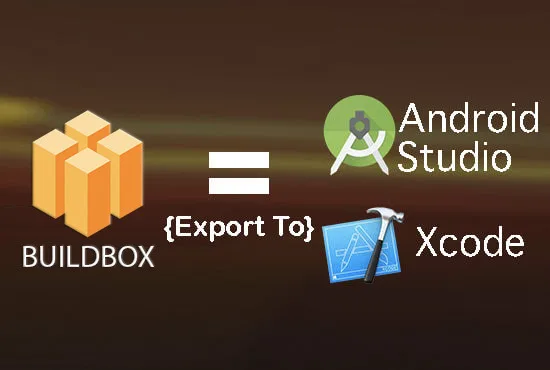
Android Studio
Android Studio, along with the Android SDK, is the official IDE for Android development. While not a game engine itself, it provides tools and libraries necessary for developing Android games from scratch using Java, Kotlin, or C++.
Android Game Developers
Our method has been tested



© 2024 All Rights Reserved.
Best way to download games on Mobile Phone
The safest and most reliable way to download games on your mobile phone is through the official app store provided by your device’s operating system:
For Android (Google Play Store):
Open Google Play Store: Tap on the Google Play Store icon on your home screen or in the app drawer.
Search for the Game: Use the search bar to find the game you want to download. You can browse categories or use keywords to find specific games.
Check Reviews and Ratings: Before downloading, check the game’s reviews and ratings to get an idea of its quality and user experience.
Tap Install: Once you’ve found the game you want, tap on the “Install” button. The game will download and install automatically on your device.
Permissions: During installation, the game will request certain permissions. Review these and grant them if they are necessary for the game’s functionality.
Updates: Keep your games updated by regularly checking for updates in the Google Play Store. Updated versions often include bug fixes, new features, and security enhancements.
For iOS (Apple App Store):
Open App Store: Tap on the App Store icon on your home screen.
Search for the Game: Use the search tab to find the game you’re interested in. You can also browse categories and featured games.
Check Reviews and Ratings: Similar to Android, check reviews and ratings to ensure the game meets your expectations.
Tap Get or Buy: Tap on the “Get” or “Buy” button depending on whether the game is free or paid. If it’s a paid game, you may need to authenticate with your Apple ID.
Install: The game will download and install automatically on your device.
Updates: iOS apps update automatically by default, but you can also manually update apps by going to the “Updates” tab in the App Store.
Benefits of Using Official App Stores:
- Security: Apps in official stores undergo rigorous security checks to minimize malware and security risks.
- Quality Assurance: Official stores prioritize apps that meet certain standards for user experience and functionality.
- Support and Updates: Apps downloaded from official stores are more likely to receive regular updates, bug fixes, and new features.
Doownload game on Computer
Downloading games on your computer can be done through various platforms and methods, depending on the type of game you want to download (e.g., PC games, mobile games, emulated games). Here’s a general guide on how to download games on your computer:
1. PC Games (Windows/macOS/Linux):
a. Steam:
Download Steam: Visit the official Steam website and download the Steam installer for your operating system (Windows, macOS, or Linux).
Install Steam: Run the installer and follow the on-screen instructions to install Steam on your computer.
Create an Account: If you don’t have a Steam account, create one during the installation process or on the Steam website.
Browse and Purchase Games: Once logged in, browse the store using the search function or browse categories. Purchase games you’re interested in.
Download and Install: After purchasing a game, click on the game in your library and then click “Install” to download and install it on your computer.
b. Epic Games Store:
Download Epic Games Store: Visit the Epic Games Store website and download the installer for your operating system (Windows or macOS).
Install Epic Games Store: Run the installer and follow the on-screen instructions to install Epic Games Store.
Create an Account: If you don’t have an Epic Games account, create one during the installation process or on the Epic Games website.
Browse and Claim Games: Epic Games Store often offers free games weekly. Browse the store, claim games you’re interested in (if they are free), or purchase others.
Download and Install: After claiming or purchasing a game, click on the game in your library and click “Install” to download and install it on your computer.
2. Mobile Games (Android/iOS):
a. Android:
Download Android Emulator: If you want to play Android games on your computer, download an Android emulator like BlueStacks.
Install Emulator: Run the emulator installer and follow the on-screen instructions to install it on your computer.
Open Emulator: Open the emulator and set it up with your Google account to access Google Play Store.
Download Games: Open Google Play Store within the emulator, search for the game you want, and download/install it as you would on an Android device.
b. iOS:
Download iOS Emulator: For playing iOS games on PC, you can use emulators like iPadian
Install Emulator: Install the iOS emulator on your computer and set it up.
Access App Store: Within the emulator, you should be able to access the App Store.
Download Games: Search for the game you want in the App Store within the emulator and download/install it.
3. Other Sources:
- GOG (Good Old Games): Offers DRM-free games for download.
- Origin: EA’s platform for purchasing and playing games.
Tips for Safe Downloads:
- Official Sources: Download games from official platforms to avoid malware and security risks.
- Verify System Requirements: Ensure your computer meets the game’s system requirements before downloading.
- Backup Data: Regularly backup important data to prevent loss in case of system issues.